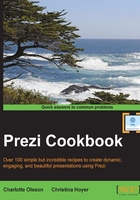
Arrows and lines
Prezi includes arrows and lines that are attractive and useful for many purposes. You can easily adjust the color and length of an arrow or line to make it fit your purpose.
How to do it…
Take a look at the drop-down menu shown in the following screenshot:

How it works…
Once the arrow/line is on the canvas, you can adjust its placement, length, width, curvature, and direction.
Selecting the arrow/line produces three square handles on the arrow/line. Use these handles to adjust the length and curvature of the arrow/line. Take a look at the arrow shown in the following screenshot:


Changing the color of an arrow/line
It is possible to change the color of an arrow/line. To do so, select the arrow/line and choose Style on the small menu that appears above the arrow/line, as shown in the following screenshot:

The color choices on the mini palette are controlled by the applied template or color theme.