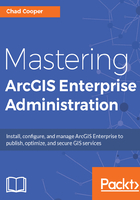
上QQ阅读APP看书,第一时间看更新
ArcGIS Data Store creation
Once the Data Store installation is complete, the ArcGIS Data Store Configuration Wizard will launch in your default web browser (https://localhost:2443/arcgis/datastore). Complete the following steps to configure your Data Store:
- Enter the machine name and port to your GIS server; for example, in our case, https://WIN-25FPFGEMUA9:6443. Also, enter your ArcGIS Server PSA account credentials.
Do not use the Web Adaptor URL for the GIS Server URL.
- Specify your Data Store content directory that will be used to store data, logs, and backup files. This directory should be located on the same machine that Data Store is installed on.
- Choose the types of ArcGIS Data Stores to configure. Your choices are Relational (default), Tile Cache, and Spatiotemporal. See the preceding introductory section on Installing ArcGIS Data Store for more information on these Data Store types.
- Review your configuration summary and click on Finish.
If your ArcGIS Server site is not federated with your Portal, you will need to do this and then set that ArcGIS Server site as your Portal's hosting server. See Chapter 5, Portal for ArcGIS Administration for more information on federation.