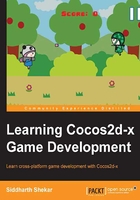
First things first
As we are going to start creating the game from scratch, let's remove all the code that is already present in the HelloWorldScene.cpp file.
So, we open up the project by navigating to wp8Game/wp8Game-XAML/wp8Game.sln in Visual Studio and clicking on the HelloWorldScene.cpp file in the Solution Explorer pane under the wp8Component project in the classes folder. We then go to the init() function and remove CCMenuItem, CCMenu, and CCSprite. We need to make sure that the init() function looks as follows:
bool HelloWorld::init()
{
//////////////////////////////
// 1. super init first
if ( !CCLayer::init() )
{
return false;
}
visibleSize = CCDirector::sharedDirector()->getVisibleSize();
CCPoint origin = CCDirector::sharedDirector()->getVisibleOrigin();
return true;
}
As Windows doesn't use a close button function, we might as well remove the close button function from the HelloWorldScene.cpp and HelloWorldScene.h files. So, we remove the following function from the .h file:
// a selector callback
void menuCloseCallback(CCObject* pSender);
Furthermore, we remove the following from the .cpp file:
void HelloWorld::menuCloseCallback(CCObject* pSender)
{
#if (CC_TARGET_PLATFORM == CC_PLATFORM_WINRT) || (CC_TARGET_PLATFORM == CC_PLATFORM_WP8)
CCMessageBox("You pressed the close button. Windows Store Apps do not implement a close button.","Alert");
#else
CCDirector::sharedDirector()->end();
#if (CC_TARGET_PLATFORM == CC_PLATFORM_IOS)
exit(0);
#endif
#endif
}
Now, we build and run the project to make sure that there are no build errors. When the build runs, we should see a blank black screen like the following:
