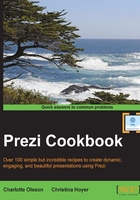
Grouping and ungrouping elements
Sometimes you know that you want to keep certain elements together as they are shown on your canvas right now. This could be an image of a tree that you adjusted and put in front of an image of a house. In Prezi, we can glue elements together by creating a group.
When elements have been grouped, they will be edited as one. This means that they keep their relative position and size when you move, resize, or turn the group on the canvas.
A group will exist until you choose to ungroup it.
Getting ready
Make sure that the elements that you want in the group are placed where you want them to be. Check that each one has the size that you want it to have. Grouped elements cannot be edited individually. (To edit individually, you would need to ungroup the elements).
How to do it...
- Make sure nothing is selected.
- Hold down the Shift key on your keyboard.
- Now select multiple elements by clicking on each element individually, or by applying the marquee-selection (for marquee-selection, please refer to the preceding recipe).
- We selected the text and the Post-it note. This is indicated by the blue selection box as shown in the following picture.
- Click on Group in the black toolbox above the selection box.
A group is one single element because the (previous) single elements are now glued together. Make a group of multiple selected elements by clicking on Group, as shown in the following screenshot:

Ungrouping elements
Ungrouping is very straight forward and easy to do.
