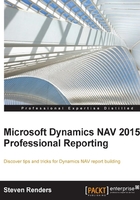
上QQ阅读APP看书,第一时间看更新
The report creation workflow
Let's summarize what we have learned about how to create a report. The steps required to create an RDLC report are:
- Create a new report in the object designer.
- Create the data model in the report dataset designer
- Add a data item in the data item designer.
- Add fields from the data item as columns in the report dataset designer.
- Create the report layout:
- Use the View/Layout menu to open the layout and create the RDLC file.
- Make changes to the layout, and add new controls from the toolbox.
- Save the changes in the layout.
- Go back to the report dataset designer and click on one of the data items.
- Answer Yes to importing the RDLC file.
- Test the report:
- Save your report.
- Run your report.
These steps can be visualised in the following diagram:
