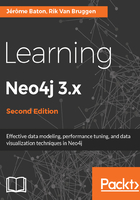
Installing Neo4j on Windows
Like on any platform, installing Neo4j starts with downloading the latest version from the Neo4j website, http://www.neo4j.org/download, where the most recent versions can be found (see the following picture):

Neo4j Community Edition offers an excellent starting point for your exploration of the Neo4j ecosystem, and on Windows, the download process initiated provides you with an executable Windows installer that gives you the smoothest installation experience, which, when run, looks as follows:

Once Neo4j is downloaded, the Windows installer provides you with all the necessary options to install Neo4j smoothly and efficiently:

After you accept the license agreement, the setup wizard will allow you to immediately run the software:

The following screenshot shows that Neo4j is initiated and running when you finish the setup instructions:

Once Neo4j is running, you can immediately access the server with the Neo4j browser:

Accessing the Neo4j server binaries or any of the accompanying tools can be done from the filesystem, which would typically be in the C:\Program Files\Neo4j Community directory.
With that, we now have a running server on our Microsoft Windows machine and we are ready to start working with it. We will do so right after we explore some of the other remaining platforms.