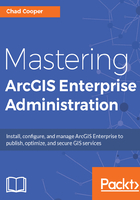
上QQ阅读APP看书,第一时间看更新
Web Adaptor for ArcGIS Server installation
The ArcGIS Web Adaptor installation process is quick and easy:
- Double-click on the installation executable to launch it.
- Select a location to unpack the installation files to; a known temporary location is best for easy cleanup later.
- After the installation files are unpacked, launch the setup program.
- The ArcGIS Web Adapter for IIS requires certain components of IIS to be installed. At 10.5, there is a verification step in the installer that will detect what components are missing, and it will install them for you. Click on I Agree to install the missing IIS components, if any:

- Click on Next and agree to the license agreement.
- Select a port to install the Adaptor to. Since we installed and configured our SSL certificate already, port 443 is available to us. Select port 443 and click on Next:

- Specify the name of the ArcGIS Web Adaptor for your ArcGIS Server instance. The default here is arcgis. This is an important step in the process, as the Adaptor name will be in your services URL; for example, https://www.masteringageadmin.com/arcgis/rest:

- Click on Install to begin the installation and click on Finish when done.