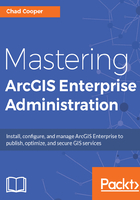
上QQ阅读APP看书,第一时间看更新
Creating a new ArcGIS Server site
If you are installing ArcGIS Server on a single application server, or you are doing the first of several installations in a multi-machine environment, then you will create a new site:

To begin, go to https://localhost:6443/arcgis/manager in a web browser. There is also an installed shortcut on the Start menu called ArcGIS Server Manager:
- Step one of setting up an ArcGIS Server site is to create the Primary Site Administrator (PSA) account. This account is often referred to as the siteadmin account, as that is the default username, which most people utilize. This is not an operating system account, nor is it the same as the ArcGIS Server account (this is often a point of confusion). The siteadmin account has unrestricted access to the ArcGIS Server site. You can name this account differently, or you can disable it once you have configured other administrative accounts. Regardless, choose a very strong password for this account, enter it, and click on Next.
- Specify your root server directory and configuration store (config store) locations. These will default to D:\arcgisserver\directories and D:\arcgisserver\config-store respectively, with the drive letter matching the drive you installed ArcGIS Server onto. In single-machine deployments, it is common to keep the config store and root directory on a local drive. With a multi-machine ArcGIS Server setup, all machines in the site share a configuration store, so it needs to be accessible by all machines. This is typically accomplished by using a network share for the config store.
- Click on Finish to create your ArcGIS Server site. You may now login to your new ArcGIS Server site with your siteadmin credentials.