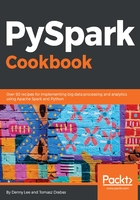
上QQ阅读APP看书,第一时间看更新
How to do it...
To begin with, in order to download the Cloudera QuickStart VM:
- Go to https://www.cloudera.com/downloads/quickstart_vms/5-12.html.
- Select VirtualBox as your platform from the dropdown on the right, and click on the Get it now button.
- A window to register will show up; fill it in as appropriate and follow the instructions on the screen:

Note, that it is a 6 GB+ download, so it may take a while.
- Once downloaded, open the VirtualBox.
- Go to File | Import appliance, click on the button next to the path selection, and find the .ovf file (it should be accompanied by the .vmdk file, which is appropriate for the version you just downloaded).
On macOS, the image is automatically decompressed upon downloading. On Windows and Linux, you might need to unzip the archive first.
You should see a progress bar that is similar to this one:

Once imported, you should see a window like this:

- If you now click on Start, you should see a new window pop up, and Cloudera VM (that is built on CentOS) should start booting up. Once done, a window similar to the following one should show up on your screen:
