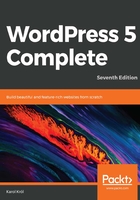
上QQ阅读APP看书,第一时间看更新
Understanding the editor interface
The editor (Posts | Add New) consists of three main sections, as seen in the following screenshot:

- The main canvas: This is the main content-editing section where you'll be doing most of your work
- The settings sidebar: This allows you to get more in-depth and fine-tune the whole document as well as the individual blocks of content
- The top menu bar: This is where you can handle various administrative tasks
Here is a closer view of what's available in the top bar:

We'll review the symbols from the left:
- The + icon allows you to add a new block to the document.
- The next two are the undo and redo buttons.
- The i icon gives you some information on the content structure of the document (including the number of words, headings, paragraphs, and blocks).
- The icon with three horizontal bars allows you to navigate between the blocks that are already on the page when editing content; it provides you with shortcut links.
- Then, on the right-hand side, you have the Preview and the Publish buttons.
- Next to them is the gear icon—this toggles the settings sidebar on and off.
- Lastly, there's the icon with three vertical dots. This one lets you enable additional on-screen elements that can make your work with the document more straightforward (for example, you can enter the distraction-free mode, focus on one block at a time, view the keyboard shortcuts, and more).
I encourage you to experiment with what's available here on your own.