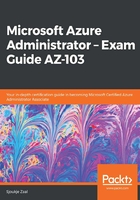
上QQ阅读APP看书,第一时间看更新
Configuring management access to Azure
Management access to Azure can be configured at the subscription level. To do this, perform the following steps:
- Navigate to the Azure portal by opening https://portal.azure.com.
- Select All services and type subscriptions in the search box. Then, select Subscriptions, as highlighted in the following screenshot:

Selecting subscriptions
- Select the subscription that you want to grant management access to from the list.
- In the subscription settings blade, select Access control (IAM) and click on Add | Add co-administrator in the top menu:

The access control settings
- In the Add co-administrator blade, specify the following values:

Adding a co-administrator
- Click on Add.
Now that we have configured management access to Azure, we are going to look at how to create a custom role for your users.